ESP32-S3 3.5 inch Capacitive Touch IPS Display – Setup

The module JC3248W535 ( JC3248W535C_I_Y ) offers a great solution based on a powerful ESP32-S3 microcontroller, a capacitive touch display, an SD card interface and various accessible GPIOs. You can buy it on Aliexpress at a reasonable price.
Main characteristics
- 3.5-inch LCD-TFT capacitive touch display module with housing
- Supports WiFi and Bluetooth
- Support lithium battery power supply
- Capacitive touch
- 320 * 480 screen resolution
- RGB 65K colors
- IPS glass panel
- ESP32-S3 N16R8 controller dual core CPU
- Clock frequency 240MHz
- 8M PSRAM
- 16M FLASH
- I2S Audio
- Speaker output
Code sample – Display and Touch screen – Arduino IDE
The following code is a simple program to demonstrate how to use the module and compile it on Arduino IDE. ArduinoGFX is the graphic library to be installed. It does not use libraries as LVGL.
/*
* Example provided by F1ATB
*
* See also https://github.com/AudunKodehode/JC3248W535EN-Touch-LCD
*/
#include <Arduino_GFX_Library.h>
#include <Wire.h>
// Pin definitions
#define GFX_BL 1
#define TOUCH_ADDR 0x3B
#define TOUCH_SDA 4
#define TOUCH_SCL 8
#define TOUCH_I2C_CLOCK 400000
#define TOUCH_RST_PIN 12
#define TOUCH_INT_PIN 11
#define AXS_MAX_TOUCH_NUMBER 1
Arduino_DataBus *bus = new Arduino_ESP32QSPI(45, 47, 21, 48, 40, 39);
Arduino_GFX *g = new Arduino_AXS15231B(bus, GFX_NOT_DEFINED, 0, false, 320, 480);
Arduino_Canvas *gfx = new Arduino_Canvas(320, 480, g, 0, 0, 0);
uint16_t touchX, touchY;
void setup() {
Serial.begin(115200);
// Initialize Display
gfx->begin();
// Initialize touch
Wire.begin(TOUCH_SDA, TOUCH_SCL);
Wire.setClock(TOUCH_I2C_CLOCK);
// Configure touch pins
pinMode(TOUCH_INT_PIN, INPUT_PULLUP);
pinMode(TOUCH_RST_PIN, OUTPUT);
digitalWrite(TOUCH_RST_PIN, LOW);
delay(200);
digitalWrite(TOUCH_RST_PIN, HIGH);
delay(200);
gfx->setRotation(1);
gfx->fillScreen(RGB565_BLUE);
pinMode(GFX_BL, OUTPUT); //Back Light On
digitalWrite(GFX_BL, HIGH);
gfx->setTextSize(2);
gfx->setTextColor(RGB565_GREEN);
gfx->setCursor(150, 10);
gfx->print("Hello from F1ATB");
gfx->setCursor(180, 100);
gfx->print("Touch Screen");
gfx->flush();
}
void loop() {
if (getTouchPoint(touchX, touchY)){
Serial.println("Touch Pressed:" + String(touchX) + "," + String(touchY));
gfx->fillRect(180, 100, 200, 20, RGB565_BLUE);
gfx->setCursor(200, 100);
gfx->print(String(touchX) + "," + String(touchY));
gfx->drawCircle(touchX, touchY, 2, RGB565_WHITE);
gfx->flush();
}
delay(5);
}
bool getTouchPoint(uint16_t &x, uint16_t &y) {
uint8_t data[AXS_MAX_TOUCH_NUMBER * 6 + 2] = {0};
// Define the read command array properly
const uint8_t read_cmd[11] = {
0xb5, 0xab, 0xa5, 0x5a, 0x00, 0x00,
(uint8_t)((AXS_MAX_TOUCH_NUMBER * 6 + 2) >> 8),
(uint8_t)((AXS_MAX_TOUCH_NUMBER * 6 + 2) & 0xff),
0x00, 0x00, 0x00
};
Wire.beginTransmission(TOUCH_ADDR);
Wire.write(read_cmd, 11);
if (Wire.endTransmission() != 0) return false;
if (Wire.requestFrom(TOUCH_ADDR, sizeof(data)) != sizeof(data)) return false;
for (int i = 0; i < sizeof(data); i++) {
data[i] = Wire.read();
}
if (data[1] > 0 && data[1] <= AXS_MAX_TOUCH_NUMBER) {
uint16_t rawX = ((data[2] & 0x0F) << 8) | data[3];
uint16_t rawY = ((data[4] & 0x0F) << 8) | data[5];
if (rawX > 500 || rawY > 500) return false;
y = map(rawX, 0, 320, 320, 0);
x = rawY;
return true;
}
return false;
}
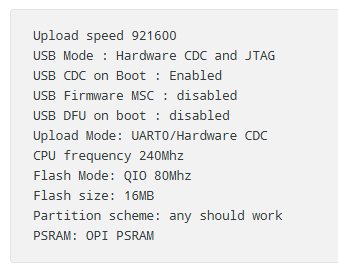
Before compiling, select the ESP32S3 Dev Module and verify the following parameters. In particular, USB CDC on Boot : Enabled, to allow data published on the serial interface.
LAST MINUTE INFO (october 2025)
The example above runs perfectly in Arduino IDE with the Arduino_GFX_Library in version 1.6.0. or 1.6.2 With the version 1.6.1 there is some flickering.
Code example – SD card read and write
This module uses the standard interface pinout of an ESP2-S3 :
- CS : GPIO10
- MOSI : GPIO11
- SCLK : GPIO12
- MISO : GPIO13
The IDE Arduino example called SD_Test.ino is good solution to check the SD card reader. Just compile it, there is no need to adapt something.
Code sample – Display and Touch screen – PlatformIO IDE – Arduino Framework
If you compile on PlatformIO IDE with the Arduino Framwork , the code is very similar. In main.cpp you have :
/*
* Sample provided by F1ATB
*
* See also https://github.com/AudunKodehode/JC3248W535EN-Touch-LCD
*/
#include <Arduino_GFX_Library.h> //Works with Version 1.6.0 and not 1.6.1 (October 2025)
#include <Wire.h>
// Pin definitions
#define GFX_BL 1
#define TOUCH_ADDR 0x3B
#define TOUCH_SDA 4
#define TOUCH_SCL 8
#define TOUCH_I2C_CLOCK 400000
#define TOUCH_RST_PIN 12
#define TOUCH_INT_PIN 11
#define AXS_MAX_TOUCH_NUMBER 1
//************Alternative declarations *******************************************
// Arduino_DataBus *bus = new Arduino_ESP32QSPI(45, 47, 21, 48, 40, 39);
// Arduino_GFX *g = new Arduino_AXS15231B(bus, GFX_NOT_DEFINED, 0, false, 320, 480);
// Arduino_Canvas *gfx = new Arduino_Canvas(320, 480, g, 0, 0, 0);
//*******************************************************************************
Arduino_ESP32QSPI *bus = new Arduino_ESP32QSPI(45, 47, 21, 48, 40, 39);
Arduino_AXS15231B *g = new Arduino_AXS15231B(bus, GFX_NOT_DEFINED, 0, false, 320, 480);
Arduino_Canvas *gfx = new Arduino_Canvas(320, 480, g, 0, 0, 0);
uint16_t touchX, touchY;
// Prototypes
bool getTouchPoint(uint16_t &x, uint16_t &y);
void setup()
{
Serial.begin(115200);
// Initialize Display
gfx->begin();
// Initialize touch
Wire.begin(TOUCH_SDA, TOUCH_SCL);
Wire.setClock(TOUCH_I2C_CLOCK);
// Configure touch pins
pinMode(TOUCH_INT_PIN, INPUT_PULLUP);
pinMode(TOUCH_RST_PIN, OUTPUT);
digitalWrite(TOUCH_RST_PIN, LOW);
delay(200);
digitalWrite(TOUCH_RST_PIN, HIGH);
delay(200);
gfx->setRotation(1);
gfx->fillScreen(RGB565_BLUE);
pinMode(GFX_BL, OUTPUT); // Back Light On
digitalWrite(GFX_BL, HIGH);
gfx->setTextSize(2);
gfx->setTextColor(RGB565_GREEN);
gfx->setCursor(150, 10);
gfx->print("Hello from F1ATB");
gfx->setCursor(180, 100);
gfx->print("Touch Screen");
gfx->flush();
}
void loop()
{
if (getTouchPoint(touchX, touchY))
{
Serial.println("Touch Pressed:" + String(touchX) + "," + String(touchY));
gfx->fillRect(180, 100, 200, 20, RGB565_BLUE);
gfx->setCursor(200, 100);
gfx->print(String(touchX) + "," + String(touchY));
gfx->drawCircle(touchX, touchY, 2, RGB565_WHITE);
gfx->flush();
}
delay(5);
}
bool getTouchPoint(uint16_t &x, uint16_t &y)
{
uint8_t data[AXS_MAX_TOUCH_NUMBER * 6 + 2] = {0};
// Define the read command array properly
const uint8_t read_cmd[11] = {
0xb5, 0xab, 0xa5, 0x5a, 0x00, 0x00,
(uint8_t)((AXS_MAX_TOUCH_NUMBER * 6 + 2) >> 8),
(uint8_t)((AXS_MAX_TOUCH_NUMBER * 6 + 2) & 0xff),
0x00, 0x00, 0x00};
Wire.beginTransmission(TOUCH_ADDR);
Wire.write(read_cmd, 11);
if (Wire.endTransmission() != 0)
return false;
if (Wire.requestFrom(TOUCH_ADDR, sizeof(data)) != sizeof(data))
return false;
for (int i = 0; i < sizeof(data); i++)
{
data[i] = Wire.read();
}
if (data[1] > 0 && data[1] <= AXS_MAX_TOUCH_NUMBER)
{
uint16_t rawX = ((data[2] & 0x0F) << 8) | data[3];
uint16_t rawY = ((data[4] & 0x0F) << 8) | data[5];
if (rawX > 500 || rawY > 500)
return false;
y = map(rawX, 0, 320, 320, 0);
x = rawY;
return true;
}
return false;
}LAST MINUTE INFO (october 2025)
The example above runs perfectly in PlatformIO with the Arduino_GFX_Library in version 1.6.0. With the version 1.6.1 there is some flickering. Version 1.6.2 bugs.
I propose also a partition file which within the 16MB of the Flash offering :
– 6.5MB for app0 ,
– 6.5MB for app1,
– 2MB for spiffs or little FS storage
and an OTA capability.
# Name, Type, SubType, Offset, Size, Flags
nvs, data, nvs, 0x9000, 0x5000,
otadata, data, ota, 0xe000, 0x2000,
app0, app, ota_0, 0x10000, 0x660000,
app1, app, ota_1, 0x670000,0x660000,
spiffs, data, spiffs, 0xCD0000,0x200000,
corredump,data,coredump, ,64K,
You can download here the complete directory of the project including the platformio.ini file.
Hardware
Pinout
Power supply and data/program transfer can be provided via an USB-C or a 4pins (JST1.25) connector .(Gnd,TX,RX,+5V)

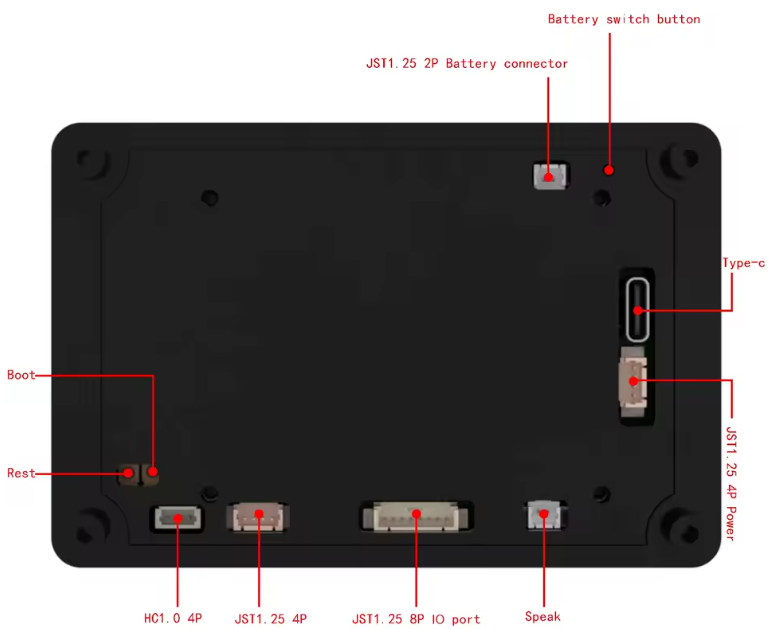
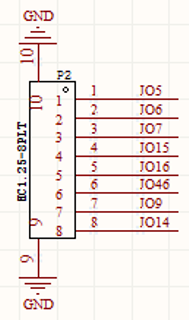
One connector JST1.25 provides 8 GPIOs to connect external devices
Two 4 pins connectors (HC1.0 and JST1.25) provide the same signals GND, 3.3V, GPIO17, GPIO18
A speaker can be connected on a 2 pins connector ( JST1.25)
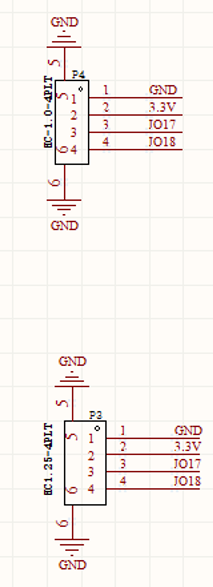
Shopping List
Mainly on Aliexpress
- JC3248W535 (exact reference : JC3248W535C_I_Y )
- JST 1.25 connectors
- Power supply 5V 1A to USB-C









Recent Comments