GPIO on Orange PI PC2 H5
The Orange PI PC2 H5 is one of the many Orange Pi boards offering interesting features:
- 64-bit 4-core ARM H5 processor
- 1GB ethernet
- 3 USB 2
- HDMI
- Audio Jack
- Camera interface
- Microphone
- Infra red
- OS: ARMBIAN. See article here for installation
- price <20 € at Aliexpress

To access the GPIO of an Orange PI, you can use one of the libraries like OPI.Gpio. Unfortunately it does not cover all Orange PI card models. In the case of the Orange PI PC2 H5, it does not work. An alternative solution is the Sysfs virtual file system which allows system commands to activate the GPIO pins.
Connector on Orange Py PC2 H5 board
The PC2 H5 board has a 40 pins connector as shown in the diagram below.
To drive one of the input or output pins, you have to find the reference of the corresponding GPIO. The table below is valid for the Orange Pi PC2 H5. So if we want to use the physical pin 40, it corresponds to the GPIO 199.
| GPIO | Function | Pin | Pin | Function | GPIO |
| 3.3V | 1 | 2 | 5V | ||
| 12 | PA12 (TWI0_SDA/DI_RX/PA_EINT12) | 3 | 4 | 5V | |
| 11 | PA11 (TWI0_SCK/DI_TX/PA_EINT11) | 5 | 6 | GND | |
| 6 | PA6 (SIM_PWREN/PWM1/PA_EINT6) | 7 | 8 | PC5 (NAND_RE/SDC2_CLK) | 69 |
| GND | 9 | 10 | PC6 (NAND_RB0/SDC2_CMD) | 70 | |
| 1 | PA1 (UART2_RX/JTAG_CK0/PA_EINT1) | 11 | 12 | PD14 (RGMII_NULL/MII_TXERR/RMII_NULL) | 110 |
| 0 | PA0 (UART2_TX/JTAG_MS0/PA_EINT0) | 13 | 14 | GND | |
| 3 | PA3 (UART2_CTS/JTAG_DI0/PA_EINT3) | 15 | 16 | PC4 (NAND_CE0) | 68 |
| 3.3V | 17 | 18 | PC7 (NAND_RB1) | 71 | |
| 15 | PA15 (SPI1_MOSI/UART3_RTS/PA_EINT15) | 19 | 20 | GND | |
| 16 | PA16 (SPI1_MISO/UART3_CTS/PA_EINT16) | 21 | 22 | PA2 (UART2_RTS/JTAG_DO0/PA_EINT2) | 2 |
| 14 | PA14 (SPI1_CLK/UART3_RX/PA_EINT14) | 23 | 24 | PA13 (SPI1_CS/UART3_TX/PA_EINT13) | 13 |
| GND | 25 | 26 | PA21 (PCM0_DIN/SIM_VPPPP/PA_EINT21) | 21 | |
| 19 | PA19 (PCM0_CLK/TWI1_SDA/PA_EINT19) | 27 | 28 | PA18 (PCM0_SYNC/TWI1_SCK/PA_EINT18) | 18 |
| 7 | PA7 (SIM_CLK/PA_EINT7) | 29 | 30 | GND | |
| 8 | PA8 (SIM_DATA/PA_EINT8) | 31 | 32 | PG8 (UART1_RTS/PG_EINT8) | 200 |
| 9 | PA9 (SIM_RST/PA_EINT9) | 33 | 34 | GND | |
| 10 | PA10 (SIM_DET/PA_EINT10) | 35 | 36 | PG9 (UART1_CTS/PG_EINT9) | 201 |
| 107 | PD11 (RGMII_NULL/MII_CRS/RMII_NULL) | 37 | 38 | PG6 (UART1_TX/PG_EINT6) | 198 |
| GND | 39 | 40 | PG7 (UART1_RX/PG_EINT7) | 199 |
Example Oscillator on pin 40
Below is a program in python 3. Attention, important constraint. You must be root to access the GPIO.
#!/usr/bin/python3 Python 3 environment
#-- coding: utf-8 --
import os # To execute system command
from time import sleep # this lets us have a time delay
numgpio=199
numgpio=str(numgpio)
print ("numgpio:"+numgpio)
os.system("echo "+numgpio+" > /sys/class/gpio/export")
os.system("echo out > /sys/class/gpio/gpio"+numgpio+"/direction")
try:
print ("Square signal around 50Hz . Press CTRL+C to exit")
while True:
os.system("echo 0 > /sys/class/gpio/gpio"+numgpio+"/value")
sleep(0.01)
os.system("echo 1 > /sys/class/gpio/gpio"+numgpio+"/value")
sleep(0.01)
except KeyboardInterrupt:
# set port/pin value to 0/LOW/False
os.system("echo 0 > /sys/class/gpio/gpio"+numgpio+"/value")
# Clean GPIO
os.system("echo "+numgpio+" > /sys/class/gpio/unexport")
print ("Bye from F1ATB.")
to launch it, if the program is on your desktop:
python3 /home/user/Desktop/Nom_du_programme.py
You can enter commands manually from a terminal window.
The … export command activates the GPIO 199 which corresponds to pin 40.
The direction command, here ‘out’ to be in output.
The commands value alternately to 0 or 1 to make an oscillator.
Then in case of Ctrl-C, we finish properly by freeing the GPIO 199.
To get rid of the root problem, a solution can be to run the program when starting up the Orange PI which in this case is root before switching to user mode. Just modify the /etc/rc.local file (sudo nano /etc/rc.local). Put the command of launching with the path in absolute (python. /Home/……py) before the exit 0 of the file rc.local.
Sysfs Commands Summary
On Armbian, you see the GPIO hardware exposed in the file system under /sys class/gpio.
$ ls /sys/class/gpio export gpio199 gpiochip0 gpiochip352 unexport
There are currently used gpio and GPIO controllers denoted “gpiochip”.
The basic steps for using a GPIO pin (here 199 or pin 40) from the sysfs interface are as follows:
Activation Gpio199 :
$ echo 199> /sys/class/gpio/export
Pin as input:
$ echo in> /sys/class gpio/gpio199 direction
Pin as output:
$ echo out> /sys /class/gpio/gpio199/direction
Replay the file to check the current status:
$ cat /sys/class/gpio/gpio199/direction
Output set:
$ echo 0> /sys/class/gpio/gpio199/value
or
$ echo 1> /sys/class/gpio/gpio199/value
Input read status:
$ cat /sys/class/gpio/gpio199/value
Gpio release:
If you have finished using the GPIO pin, just write the name of the pin to the export file.
$ echo 199> /sys/class/gpio/unexport
The entry for gpio199 will no longer appear in sysfs:
$ ls/sys/class/gpio
GPIO access with Python
The “shell” commands can be used in an application coded in python.
To place an instruction such as activating a GPIO pin:
os.system (“echo 199> / sys / class / gpio / export”)
To read the status of a gpio pin, we will use the file reading:
fichier=open("/sys/class/gpio/gpio199/value","r")
r=fichier.read()
fichier.close()
Be careful to activate an output pin connected to a relay which goes “on” with a zero input. It will be stuck a few ms between the passage of the pin at the “out” output and its setting to 1. To avoid this inconvenience, pass the 2 commands “out” and “1” to the system in a single instruction.
os.system("echo out > /sys/class/gpio/gpio199/direction ; echo 1 > /sys/class/gpio/gpio199/value")
Remarks
- A pin configured as an output can be read as input to know its status.
- You cannot pull up or down an entry.
- This very general solution is applicable on all Orange Pi
Alternative library
While searching on the internet, I found an alternative solution from the pyA20 library suitable for the H5 processor. It partially covers the need because not all pins are accessible. Ten of them are missing. It can be found here: https://github.com/herzig/orangepi_PC_gpio_pyH5
To see the available pins, run the following program:
from pyA20.gpio import gpio from pyA20.gpio import port print( dir(port))
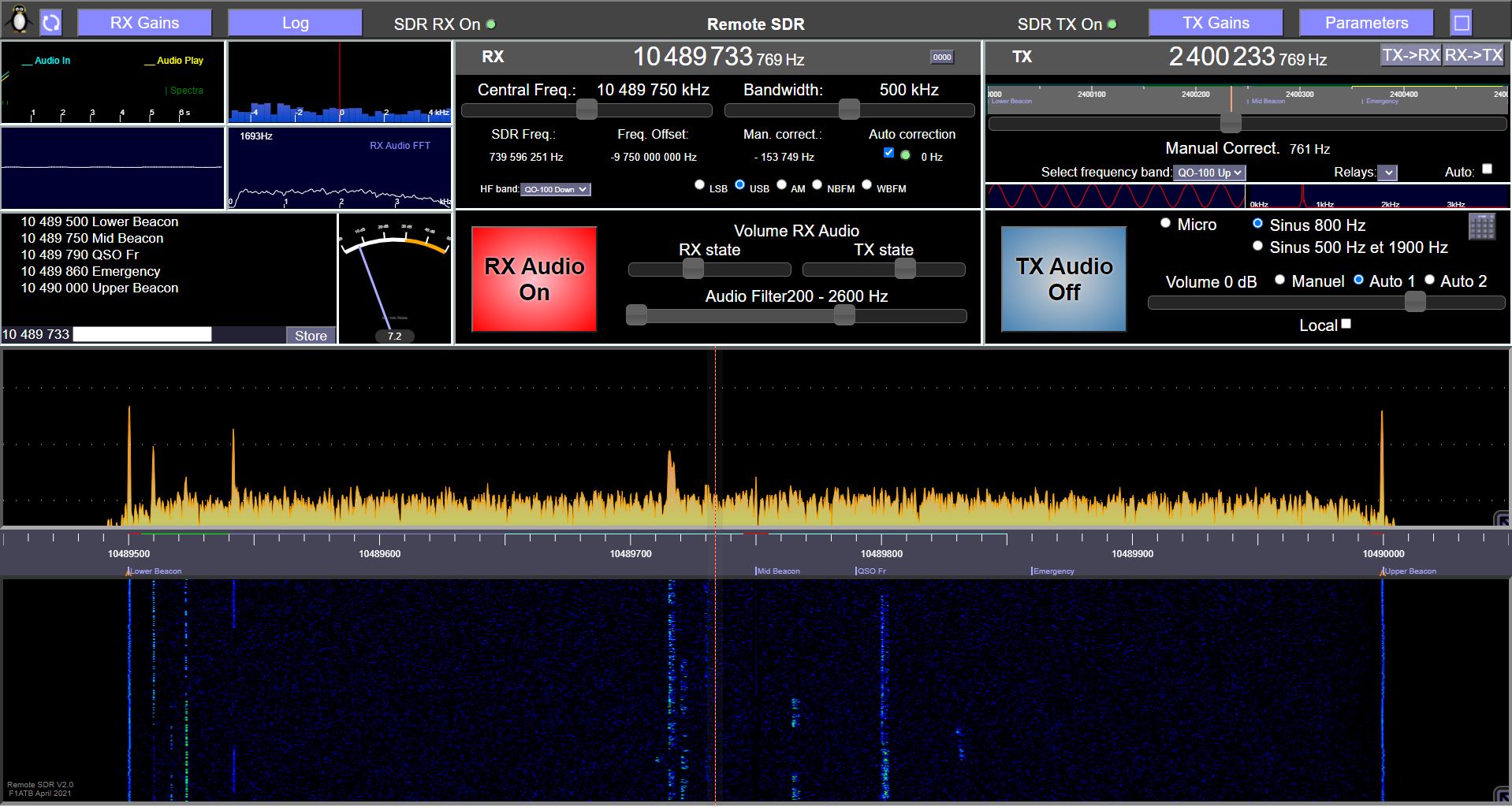








Recent Comments