Omnirig – Remote SDR
Omnirig is an interfacing application to control different transceivers by a third party application like (YONIQ-SSTV, WSJT-X…) . It controls, for example, the transition to transmission or the reception frequency.
Architecture
Many amateur radio applications require communicating with the transceiver using the CAT (Computer Aided Tuning) function. Omnirig makes it possible to link several applications in parallel with all types of transceiver via a serial link.
To communicate with the web browser that manages Remote SDR, the possibilities are limited for security reasons. You have to go through the LAN network with the Http or Websockets protocols. To adapt to these constraints, we will add the VSPE (Virtual Serial Port Emulator) software to switch from a serial link to the LAN network
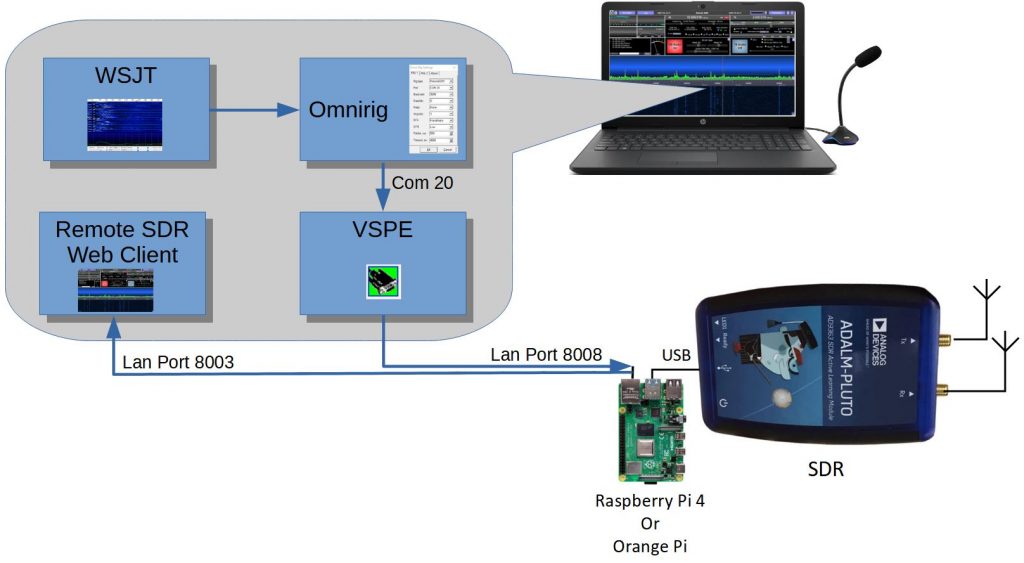
To manage to make all these little people communicate, the only solution is to go through the processing processor (Raspberry or Orange Pi) of Remote SDR. And to complicate it a little more, it is above all necessary to launch VSPE first.
VSPE Installation
Virtual Serial Port Emulator
Go to the EterLogic site and download VSPE (usually the 64-bit version).
http://www.eterlogic.com/Downloads.html
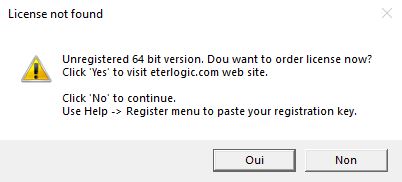
Install the software. At each launch, a pop-up asks you for the license. Answer “No”.
Click on the connector with the red star to create a “connector” type virtual serial connector.

Choose a connector number. Here the 20. Take any number, but not in the first digits often occupied by physical USB serial ports of devices connected to the PC. Do not check the ‘baud rate’ box.
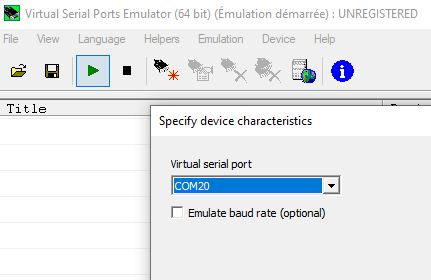
Then create a device between COM20 and the UDP Manager type LAN network.
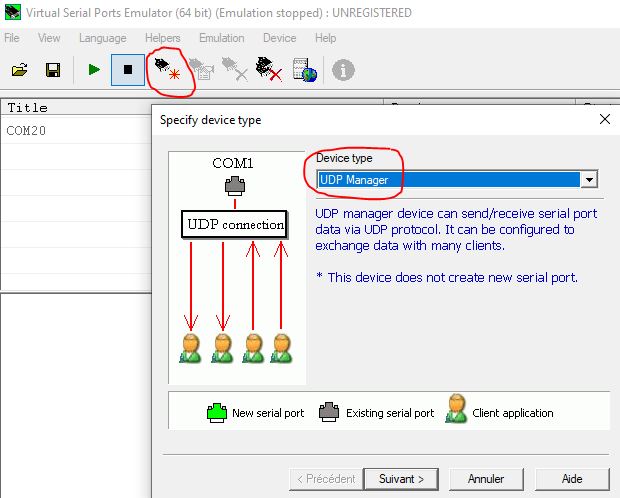
Set the COM20 serial port parameters. Choose a speed, the value is of little importance, the flow rate exchanged is low. You will have to reproduce the same parameters in Omnirig.

Set UDP side settings.
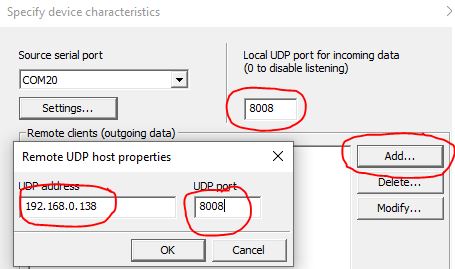
Put the IP address of the Raspberry Pi or the Orange Pi which processes Remote SDR in reception. For the port put 8008 in both directions.
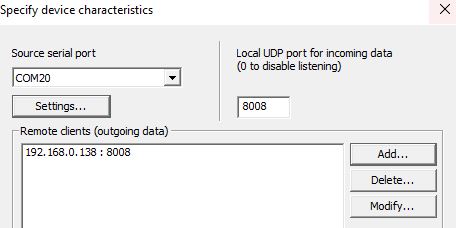
Launch the assembly emulation with the green arrow. The system should display 2 green lines “Initialization OK”.
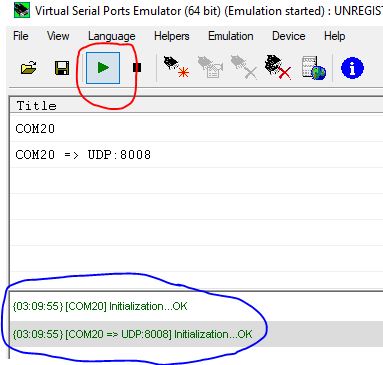
At this point, everything that arrives at virtual serial port 20, coming from Omnirig, is transmitted to the Remote SDR processor in UDP on port 8008. And the same in the other direction.
Save this configuration to a file. You can also take the RemoteSDR.vspe file already available with the Remote SDR source code in the remsdr_Omnirig folder. Be careful to adapt the IP address to your configuration.
Omnirig Installation
Go to the DX-Atlas / Afreet website
http://www.dxatlas.com/omnirig/
and you download Omnirig and in the same time the “Client.exe” software which will eventually serve as a test of Omnirig. Here I recommend the initial version written by VE3NEA because it is easy to add the RemoteSDR.ini file which describes the interface to Remote SDR. It is recognizable because it has only 2 tabs to control 2 transceivers. Another version 2.1 with 4 tabs exists and was developed by HB9RYZ.
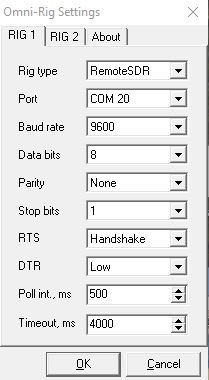
In your Rasperry Pi or Orange Pi running RemoteSDR go to the folder:
/remsdr/public/remsdr_Omnirig , make a copy of the RemoteSDR.ini file and drop it in Omnirig’s Rigs folder. Usually in:
C://Programmes(x86)/Afreet/Omnirig/Rigs
This file contains all the specifications specific to each transceiver.
Launch Omnirig, select RemoteSDR and put the serial port settings similar to VSPE.
First Test

You have to launch VSPE first, before Omnirig. Launch Omnirig and leave it open by not pressing OK. Remote SDR can be launched at your convenience. A green area with the mention Omnirig should appear in the top bar of Remote SDR.
We can at the level of VSPE COM20, see the messages that come in from Omnirig.
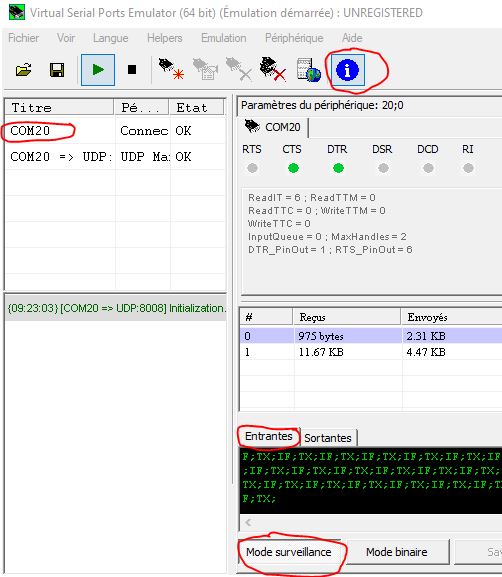
‘IF;’ corresponds to a request to Remote SDR for the frequency.’ TX;’ to a request if TX On or Off. On the outgoing tab we see the frequency response “IF…”. Remote SDR does not respond to “TX;”, but obeys the command “TX1;” to transmit and “TX0;” to switch to reception.
The commands start from Omnirig, go to VSPE COM20 then VSPE UDP to join the Raspberry Pi or Orange Pi processor by the network. It exchanges with the web browser via port 8003 of the parameters, and the responses take the return path.
Please note, if the Omnirig window is closed, exchanges will no longer take place unless you have an application connected to Omnirig.
Test with “Client.exe”
With the “Client.exe” software available on the DX-Atlas site, you can test the status of Rig1 only.
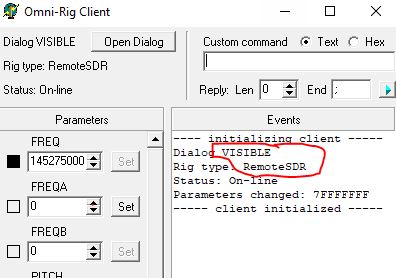
In the FREQA field, enter an Ham Radio frequency ex: 144325000 and press Set to send it to Remote SDR on the receiving side. It seems that with Omnirig, you can’t send frequencies higher than about 2GHz. Beyond that, it blocks or sends out negative frequencies.
Connecting to an app
Many applications allow you to connect to an amateur radio transceiver with Omnirig. Launch yhe app and put Omnirig1 or 2 in CAT parameter. At this point, you will be able to trade with Remote SDR. To date, Remote SDR, only exchanges the reception frequencies and the switch to transmission or reception. There are no more detailed exchanges like USB/LSB mode etc. If a request arises, it will be possible to extend the number of parameters exchanged.
Omnirig – Remote SDR – WSJT-X – QO-100
If you want to do FT8 on QO-100 with Remote SDR and WSJT-X, you should not impose the reception frequency from WSJT-X. As mentioned above, Omnirig does not pass frequencies above 2GHz. Leave any frequency in WSJT-X and position in Remote-SDR the working frequency in reception and in transmission. On the other hand, Remote-SDR will take into account the switch to transmission requested by WSJT-X.

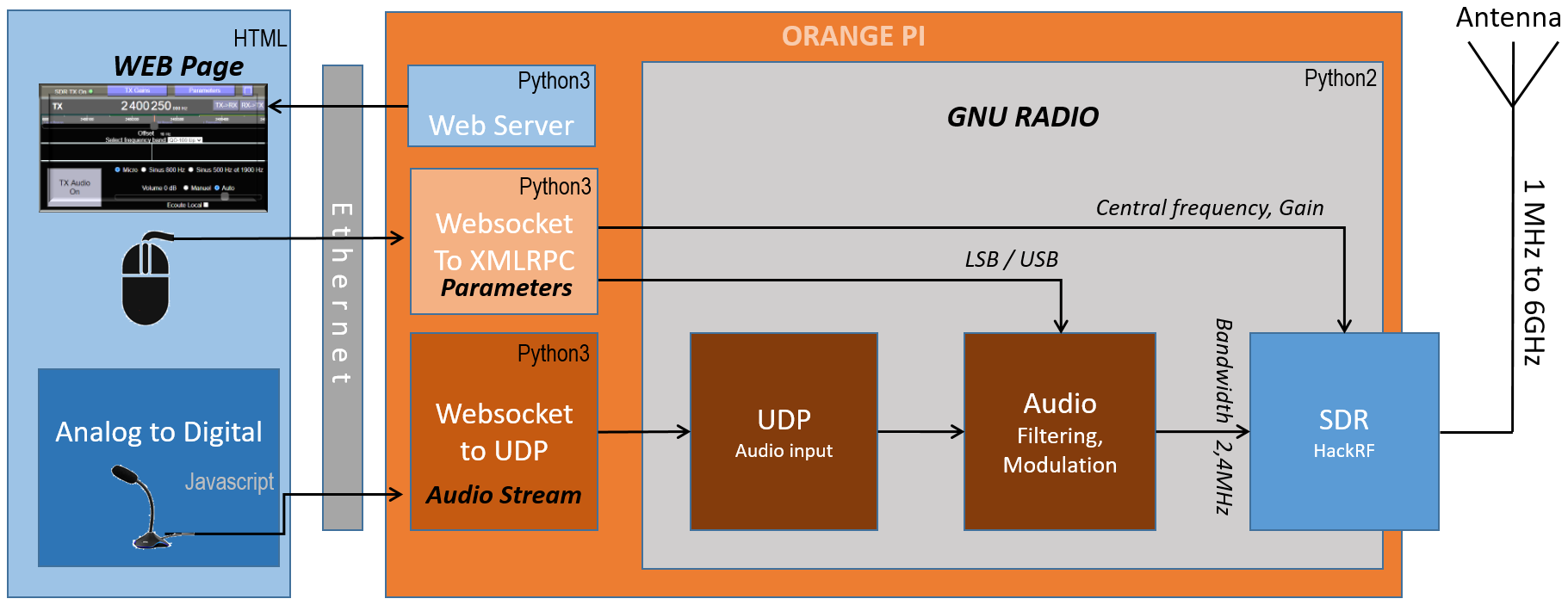









Hello André
We have spoken abou the reomote control, seems teconfig is working ok I can set freq but i ger confused using it with WSJTX on q0100 i can not get it to run on the 10G downlinkr and rught uplink freq
can helop me out with how i I should set the up and downlink freq in WSJTX?
73 Frans
Frans
I have updated the content of this page about Omnirig – Remote SDR and QO-100. I precise as Omnirig doen’t manage frequencies above 2GHz, you have to set manually the RX and TX frequencies in Remote SDR.
73
André F1ATB
hi,
Many thanks for the quick reply and solution i will give it a try and get only ptt control via omnirig
73 Fran PE0F
Hi Andre!
I am beginner and need your assiutance are here. I ahve installed REMSDR with Pluto and RPI4 however
i cant` get reception freq . Like you described above but my OmniRIg Client field FREQ always e mpty and after open OmniRig dialog and closing that alway getting a message RemSDR rig not response. However i can send new Freq into field FREA and push set. What is wrong ?
Do you see in VSPE the frequency messages from Omnirig, as it is described in “First Test Chapter”?
Thanks for all your work to package this up. It is a great system. I am trying to set up rig control for remsdr from an Ubuntu laptop and search as I may I cannot find a convenient way to do this. I wouldlike to run wsjtx on the linux box. Audio works fine. Just the rig control totally escapes me.
Cordialment
Daniel