Armbian – Chromium – Kiosk
To display a web page in full screen when starting up an Orange Pi, it is possible to launch the Chromium browser in kiosk mode. In kiosk mode, it is only possible to run a single application (here the web browser) in full screen without access to other applications and menus.
Create a script that will launch the Chromium browser in Kiosk mode.
ex: nano startup.sh
!/bin/sh chromium --no-first-run --disable --disable-translate --disable-infobars --disable-suggestions-service --disable-save-password-bubble --start-maximized --kiosk --disable-session-crashed-bubble --incognito http://127.0.0.1/MyPage.html
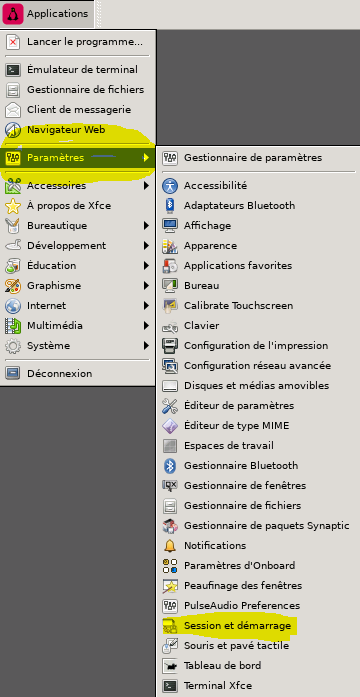
You must now run the script in the XFCE graphical environment. Select in the menu Settings >> Session and Startup. Add the script to the list of applications to launch on startup.
In the command line put “sh” followed by the absolute path to the startup.sh script.
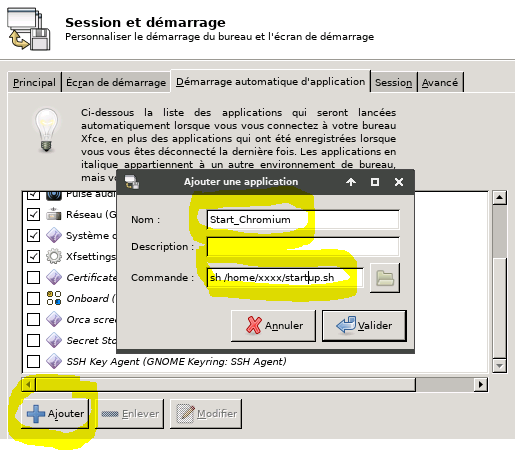
Use your application under ssh to cancel launching Chromium in the script if necessary because you no longer have access to classic graphics mode.
180 ° Touch Screen Rotation
In my case for ease of wiring, I had to turn the touchscreen 180 °. This is easy for viewing and moving the mouse. Go to settings / Display and invert the screen. For the detection of clicks on the touch sensor it is more complicated.
Go to the folder: usr / share / X11 / xorg.conf.d /
Open the file … -evdev.conf
In the area dealing with the touch screen, add the 2 options in red:
Section "InputClass"
Identifier "evdev touchscreen catchall"
MatchIsTouchscreen "on"
MatchDevicePath "/dev/input/event*"
Driver "evdev"
Option "InvertY" "true"
Option "InvertX" "true"
EndSection

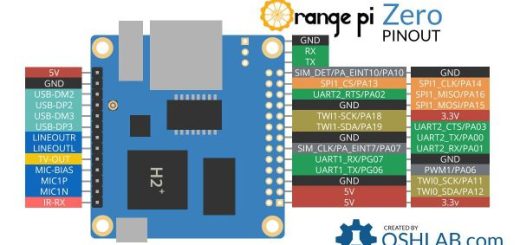








How do one install chromium on orange Pi 5. I keep getting message: “Pacakge not found”.
Versino: Armbian bookworm
I don’t know. I never did it with Orange Pi5
Merci beaucoup, seul tutoriel marchant , un boss 👌
great tutorial – thanks. So how do I get it to boot normally now? I used a test IP, but now I boot into kiosk mode all the time. How can I boot to terminal to update the IP in the script? Thanks! I know just enough to get myself in trouble!
Access your Armbian in ssh mode ( use for example Bitwise SSH client) and you modify the script to stop temorarly the kiosk mode.
Regards