SDR Adalm-Pluto setup
In the range of SDRs found on the market, Adalm-Pluto is an interesting solution which is capable of working in Full-Duplex (simultaneous reception and transmission). Please note that the frequency band is between 325 MHz to 3.8 GHz. The encoding in reception is done on 12bits (good point) on a band which can go up to 20MHz. The main RF part is built around the AD9363 from Analog Device.
It is possible to extend the frequency range of Pluto from 70MHz to 6GHz. This is described in the following article: https://f1atb.fr/index.php/2021/03/09/frequency-extension-of-pluto-sdr/
Connection

Once unpacked, connect your Adalm-Pluto (middle plug) to a USB port on your PC. A new USB storage drive will appear.
Update
With an internet browser, open the info.html page. Click on the firmware link to see if you are up to date. Also install the drivers for Windows.

If your firmware needs to be upgraded, download the new version and put the pluto.frm file in the Pluto folder.
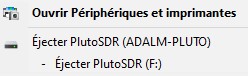
Eject the disc from the Pluto but do not unplug it.
The left LED will flash quickly. Be patient for a few minutes and the Pluto will return as a disk to your PC and the LED will flash slowly.
SSH Access
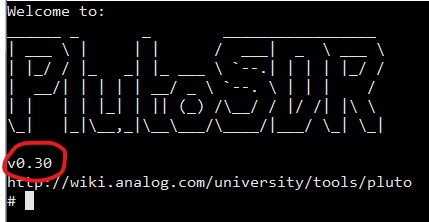
You can check the installed version by accessing SSH (Bitwise SSH client software for example) to the IP address: 192.168.2.1. Use the identifiers:
- user: root
- password: analog
Web Access
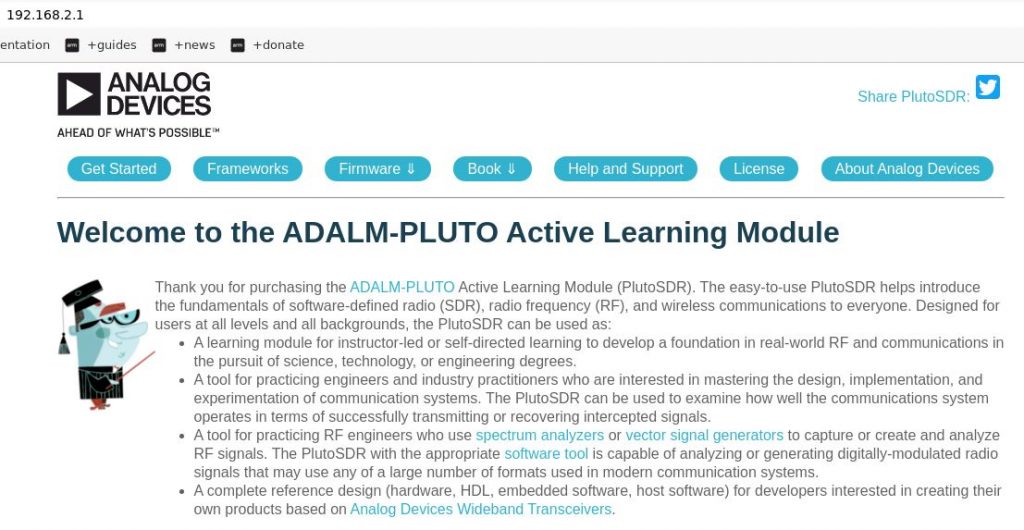
Likewise it is possible to have details on the configuration of Pluto by accessing the internal web page:
http://192.168.2.1
Adalm-Pluto test
A quick and easy way to test your transceiver is to install SDR-Console. This software deals with many SDRs including Adalm-Pluto. In 5 minutes you will be operational. Put a classic 70cm transceiver next to it and check the signals coming out of the Pluto.
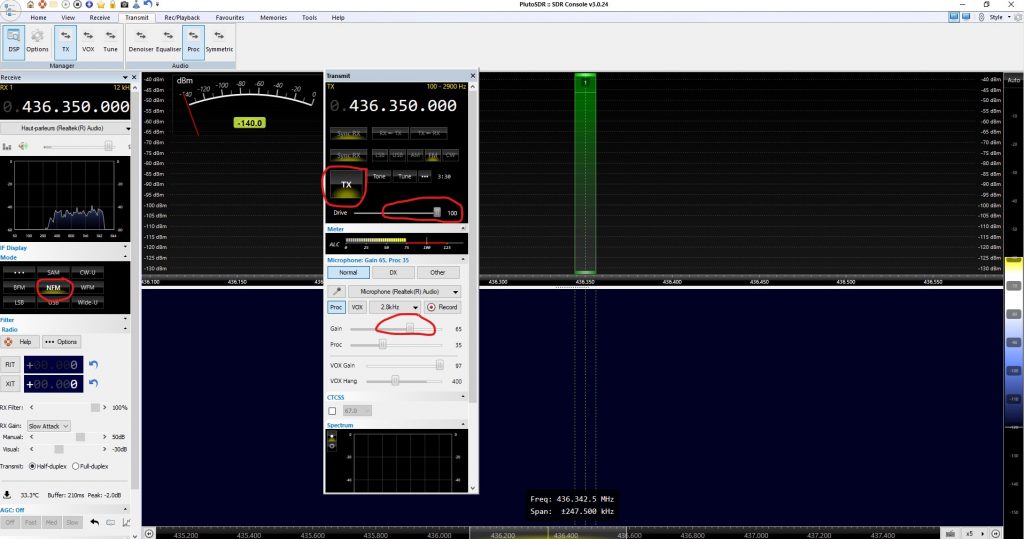
For the RX part, select your Audio output. For the TX part, select the microphone input, the microphone gain at halfway and the HF level at max.








Hello, can I ask about updating the pluto firmware please.
After you down load the zip file and unzip it.
Do you have to delete the old pluto.frm file in the pluto folder first ?
or will copying the new file to the pluto folder just over write the old file
and that’s all you have to do ? Thank you.
And is the pluto.frm file the only file you have to copy to the pluto folder ? Thanks
You just overwrite the existing file.
Thanks for reply